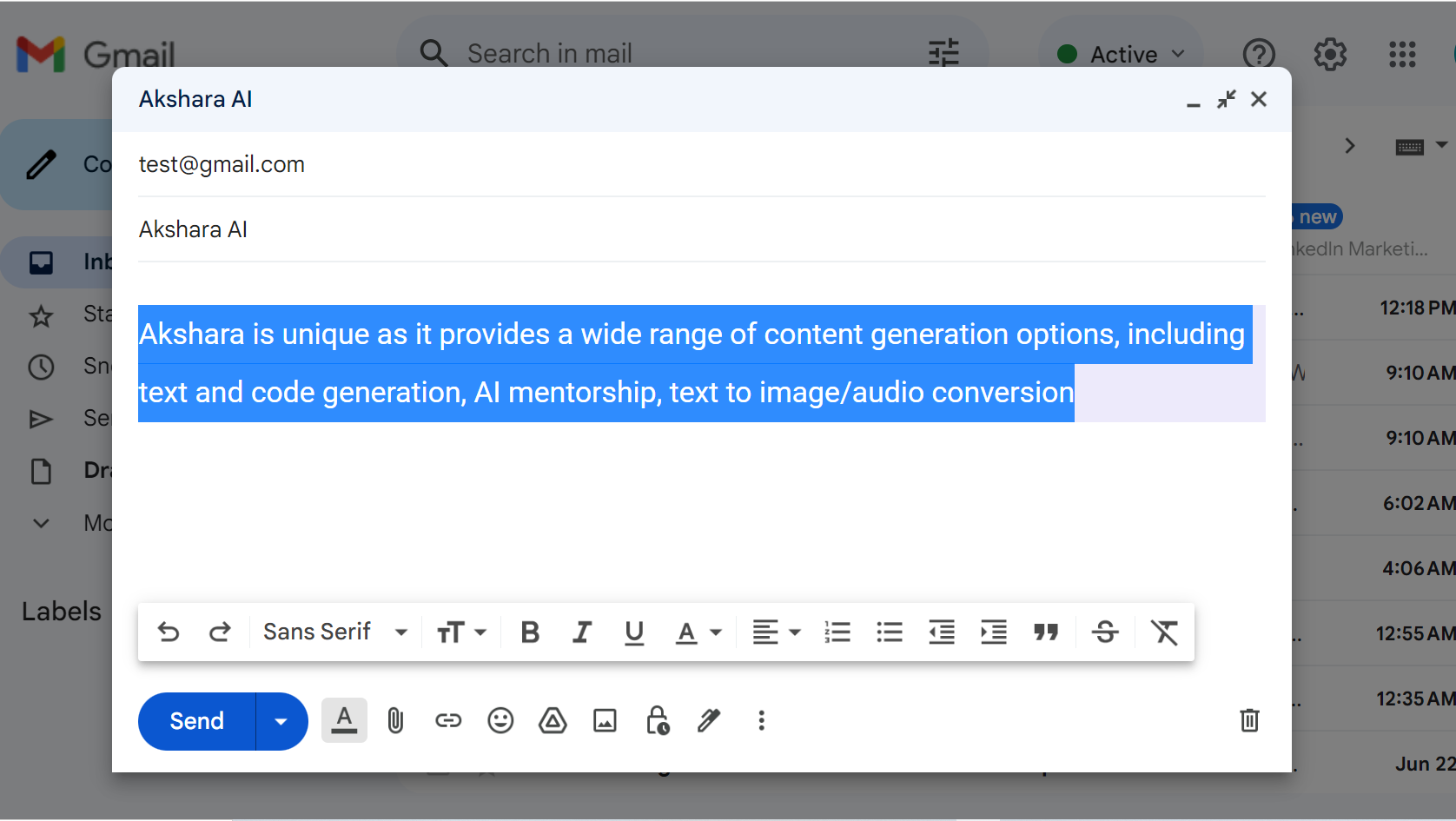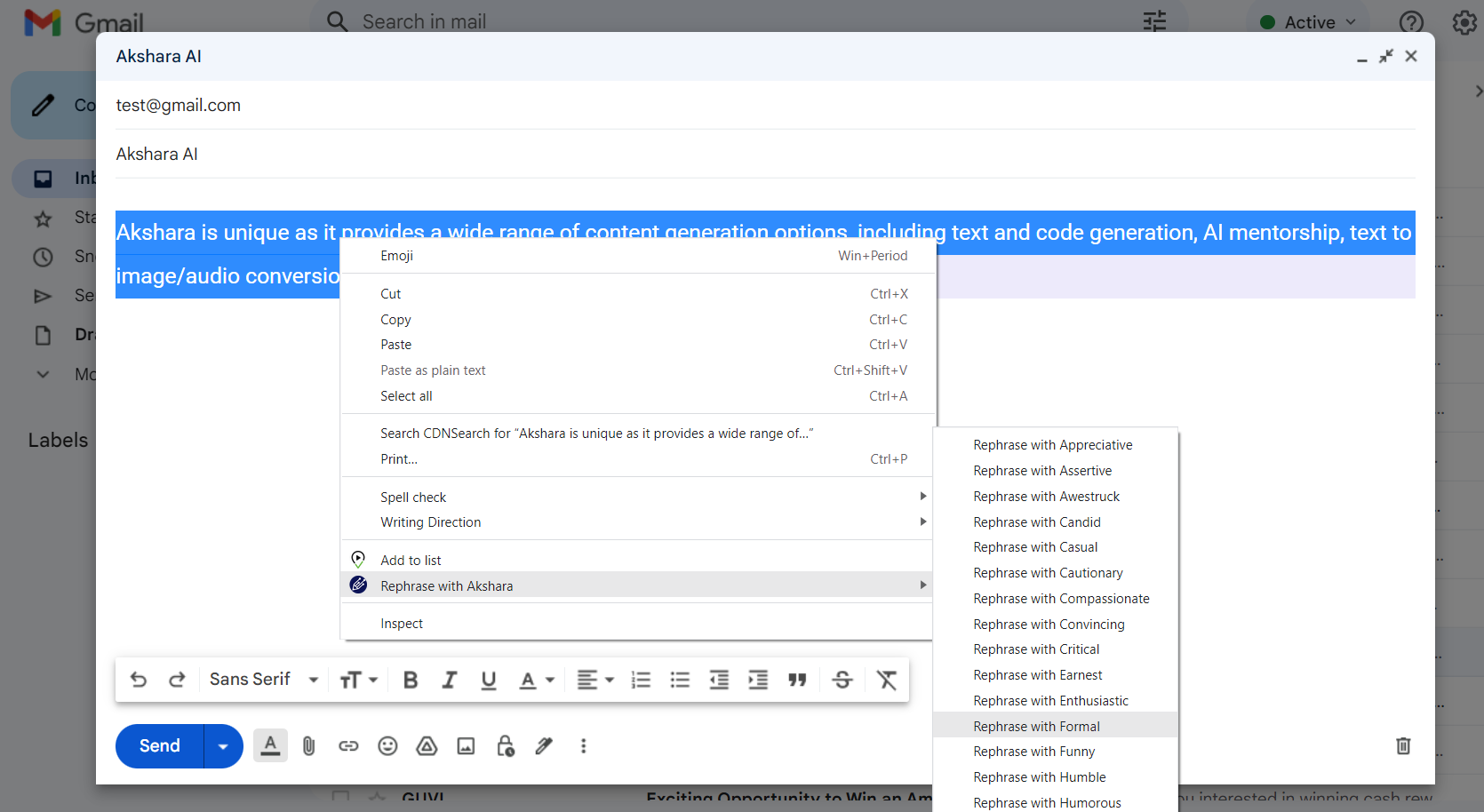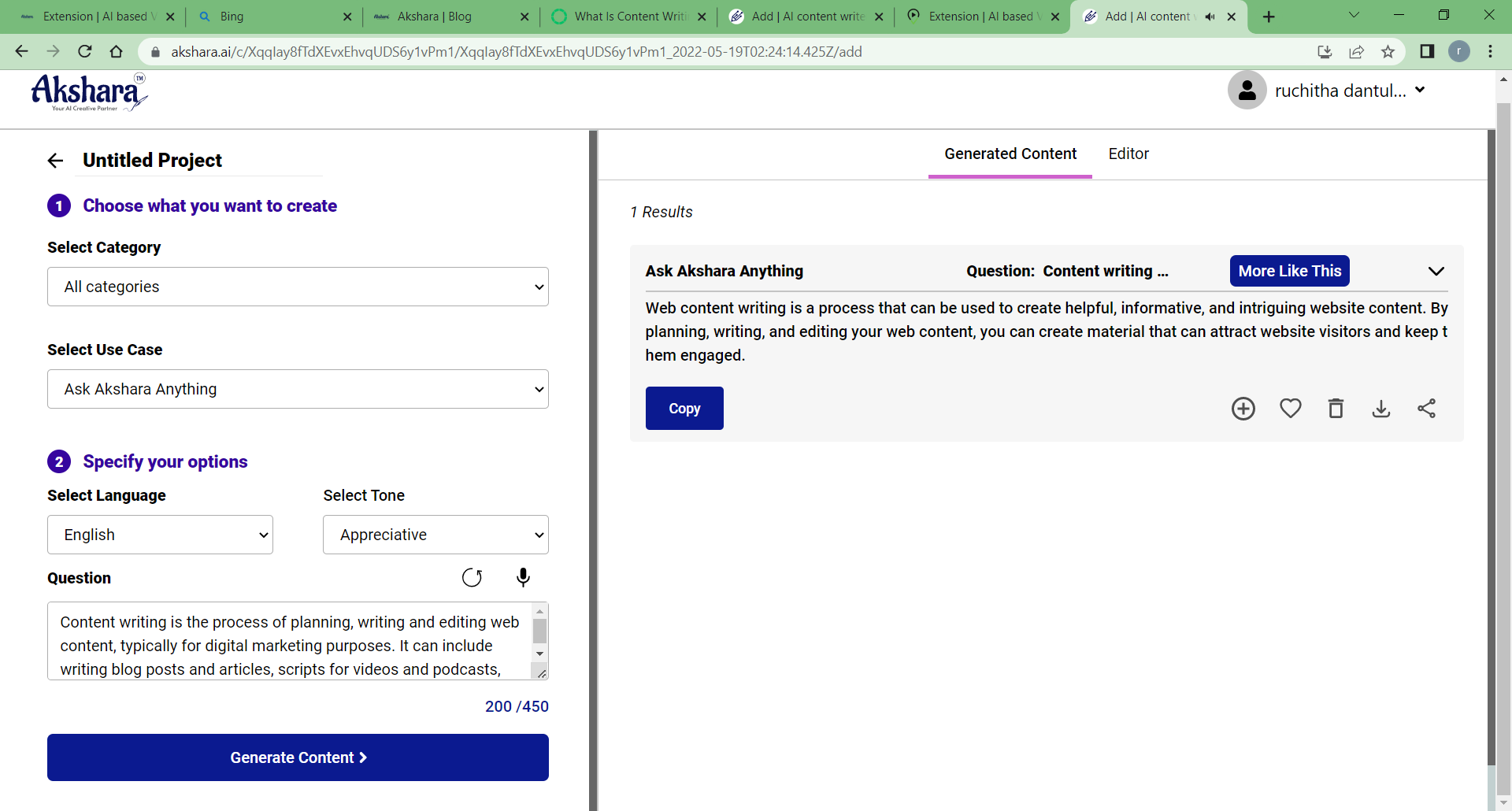Steps for using Akshara Extension after installation
Step 2:Open the context menu by right-clicking, and select 'Rephrase with Akshara'. This will display a submenu containing all the tones to rephrase.
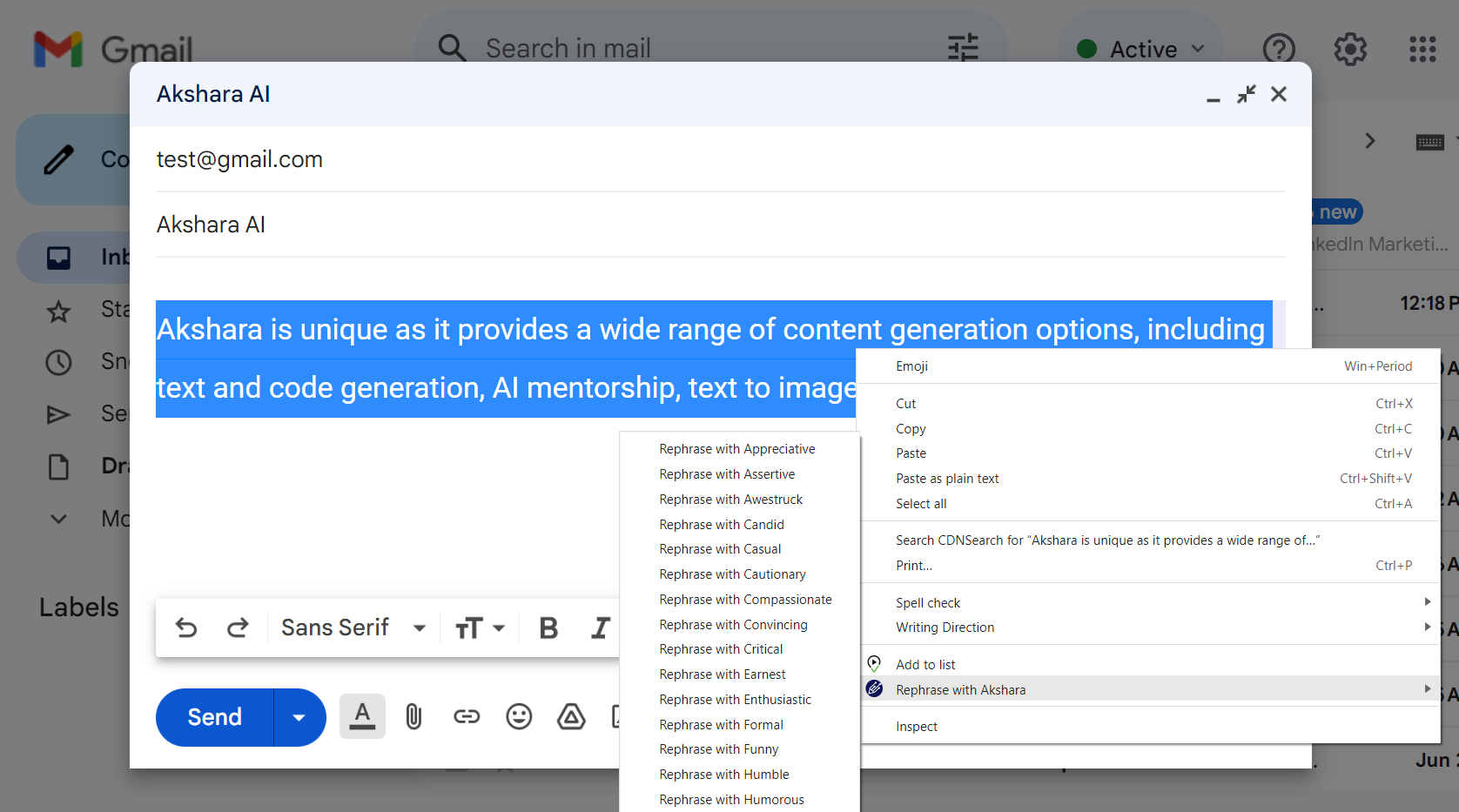
Step 3: Upon making a selection, you will receive rephrased output that accurately describes the content in the chosen tone.
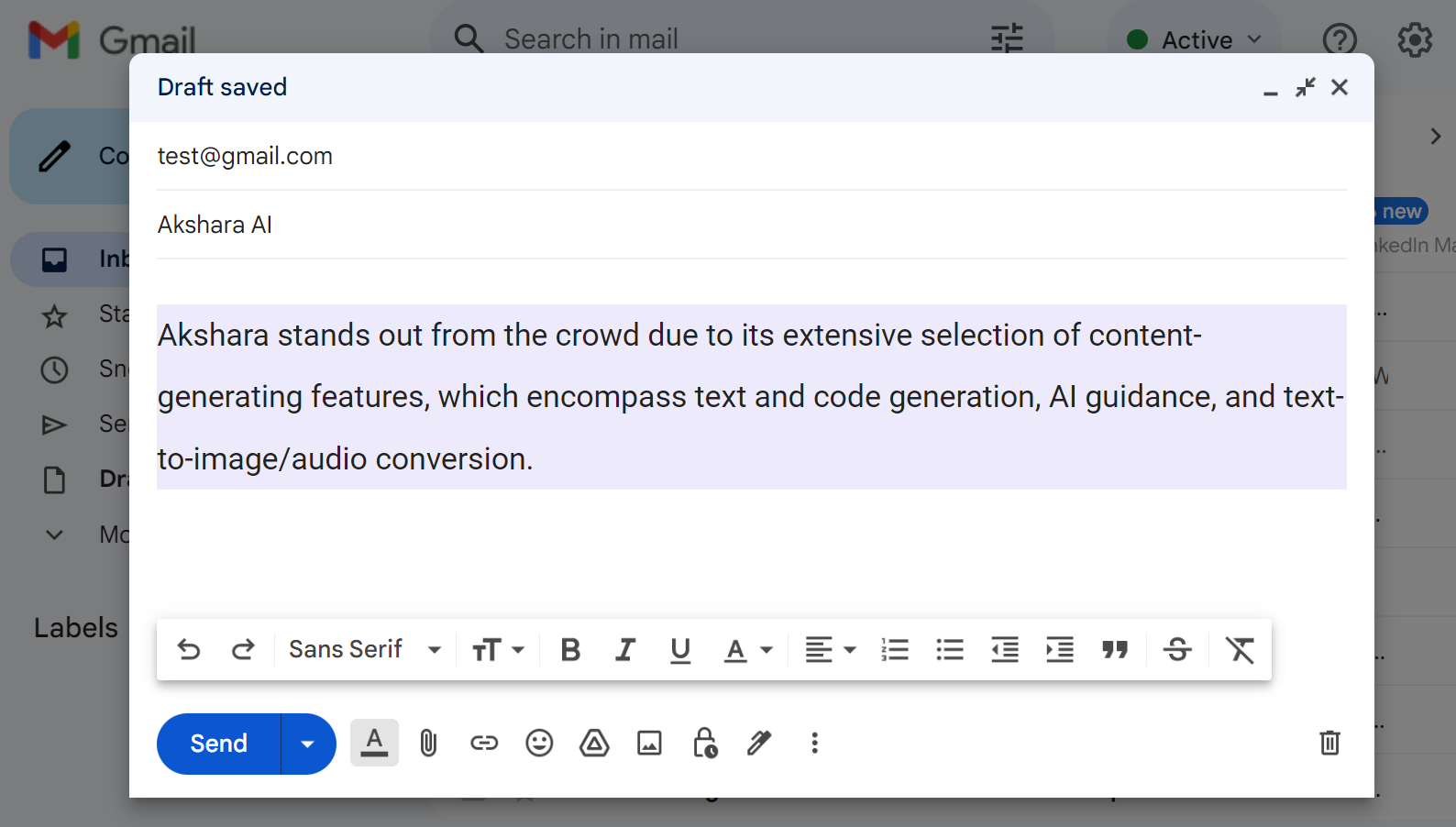
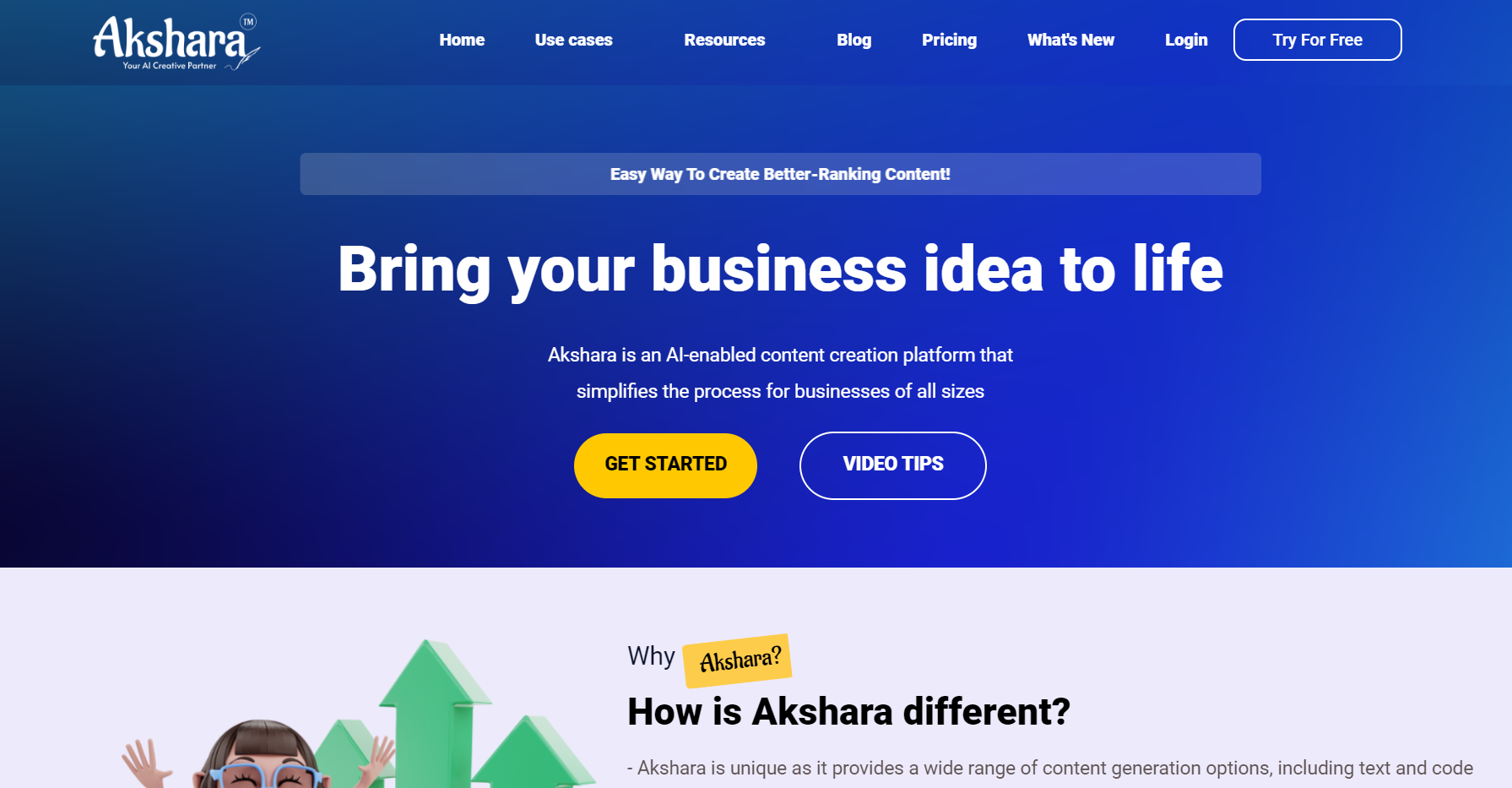
Step 4:In addition to using the Chrome extension, you can visit our website https://akshara.ai to rephrase content.
Step 5: Then if you have an account you can log in to your account, or else you can create a new free account by Signing up. For more details about plans, please visit https://akshara.ai/#pricing.
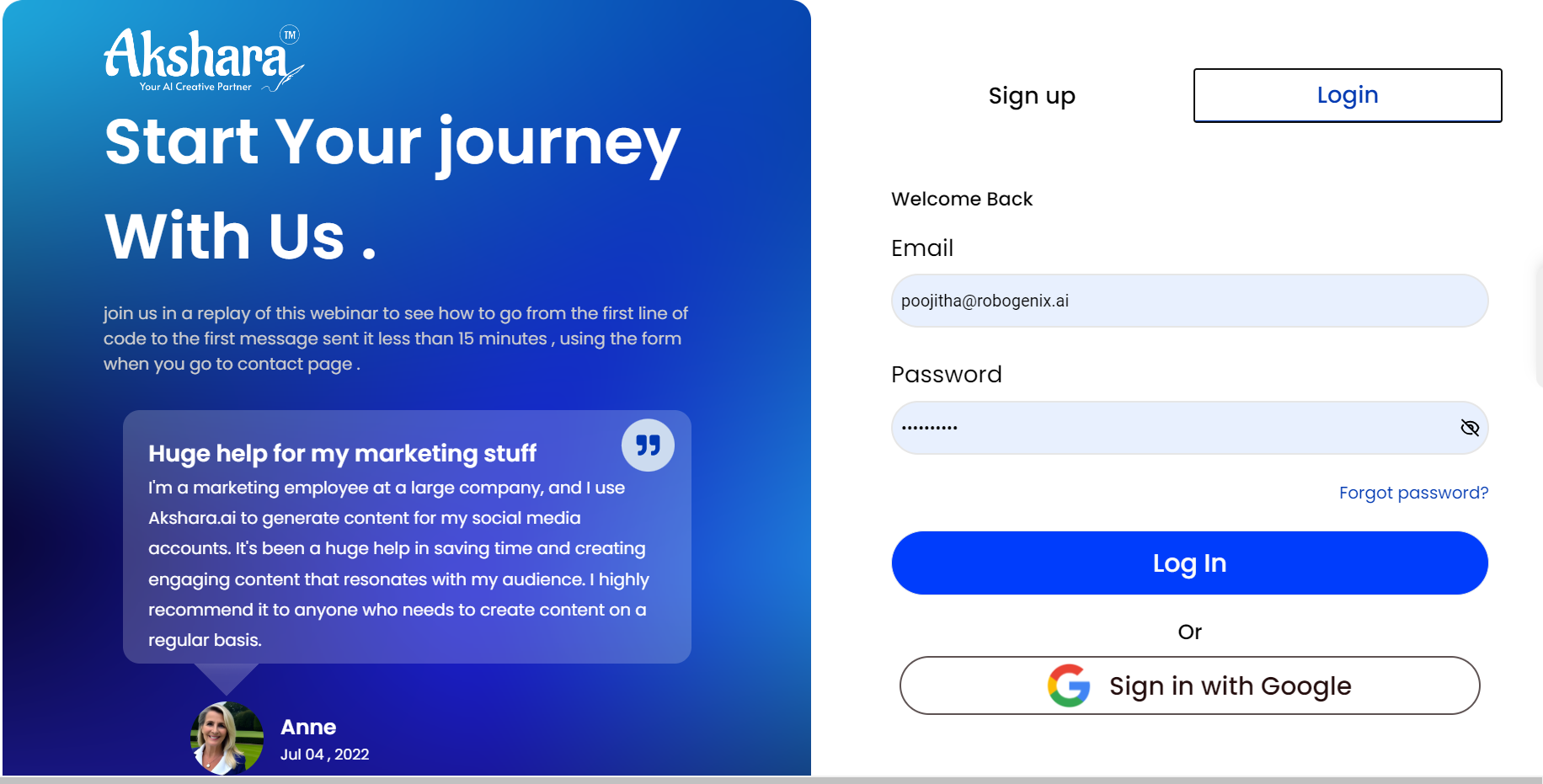
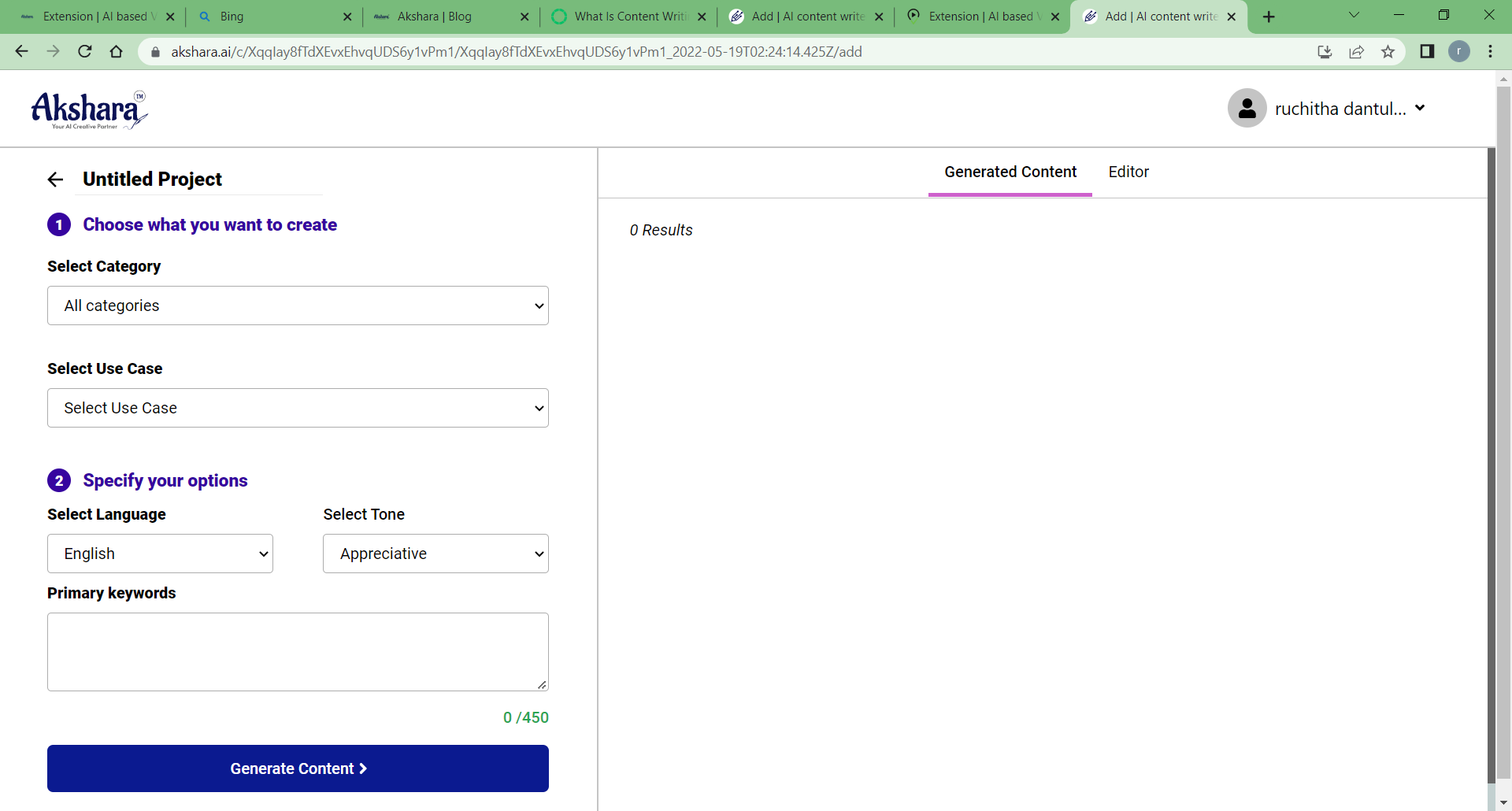
Step 6:After logging in or signing up, you will be redirected to the project page, where you will see all your generated content for the projects. Here, you need to provide all required fields to compose content.