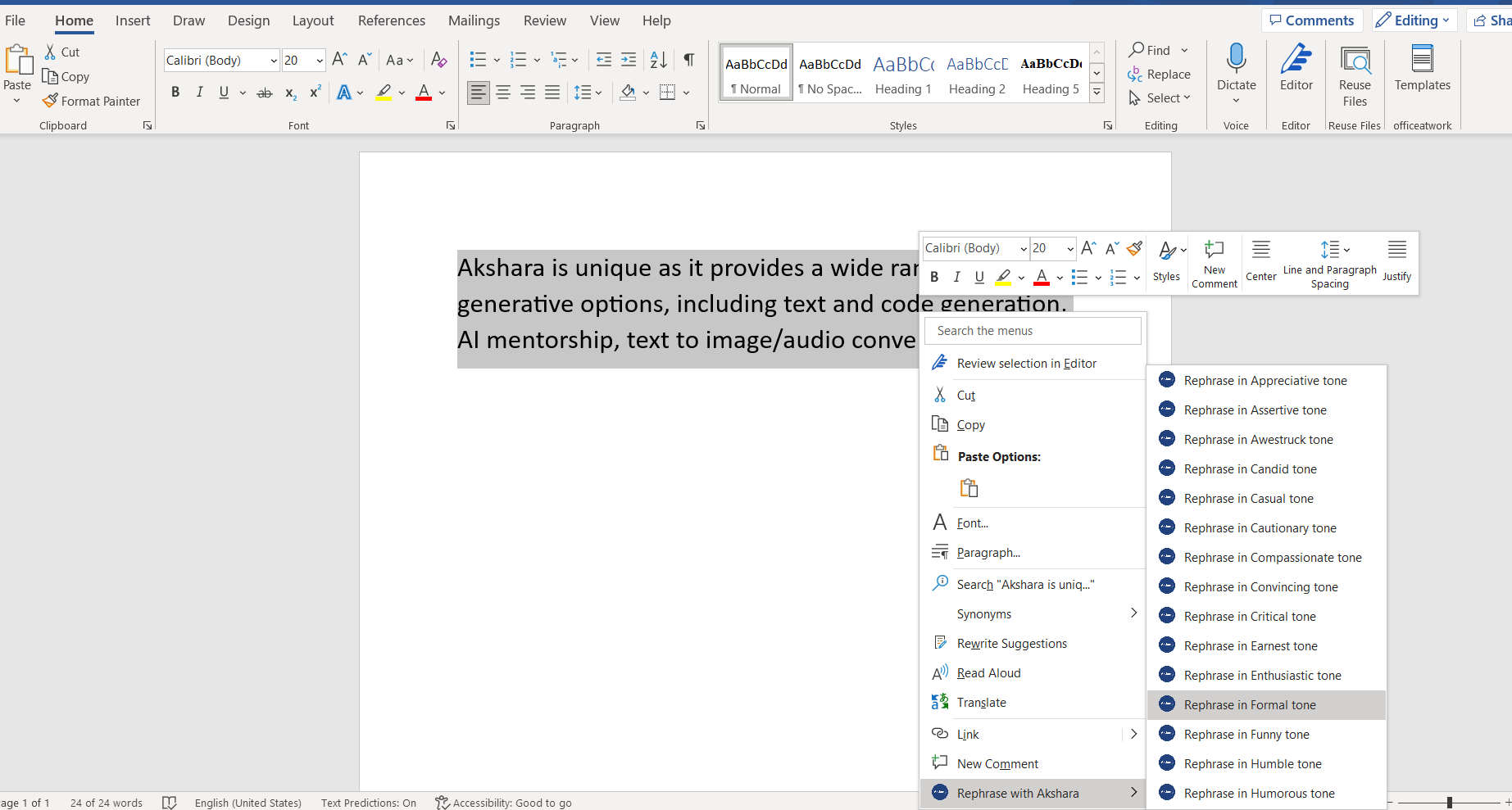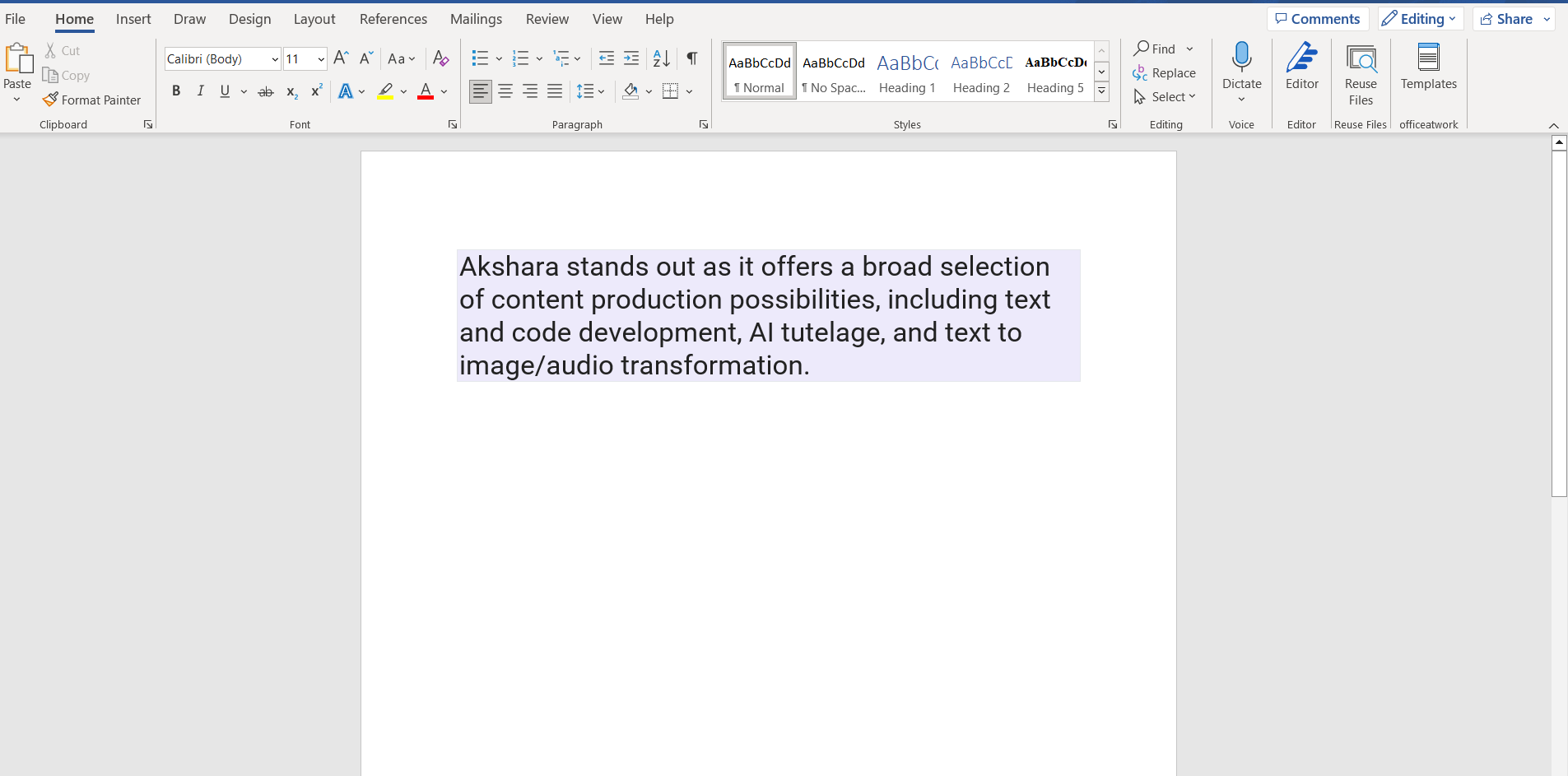Akshara's Word Add-In
Get Started with Composing Content Using the Akshara Word Add-In in Just One Click
Steps for using Akshara Word Add-In
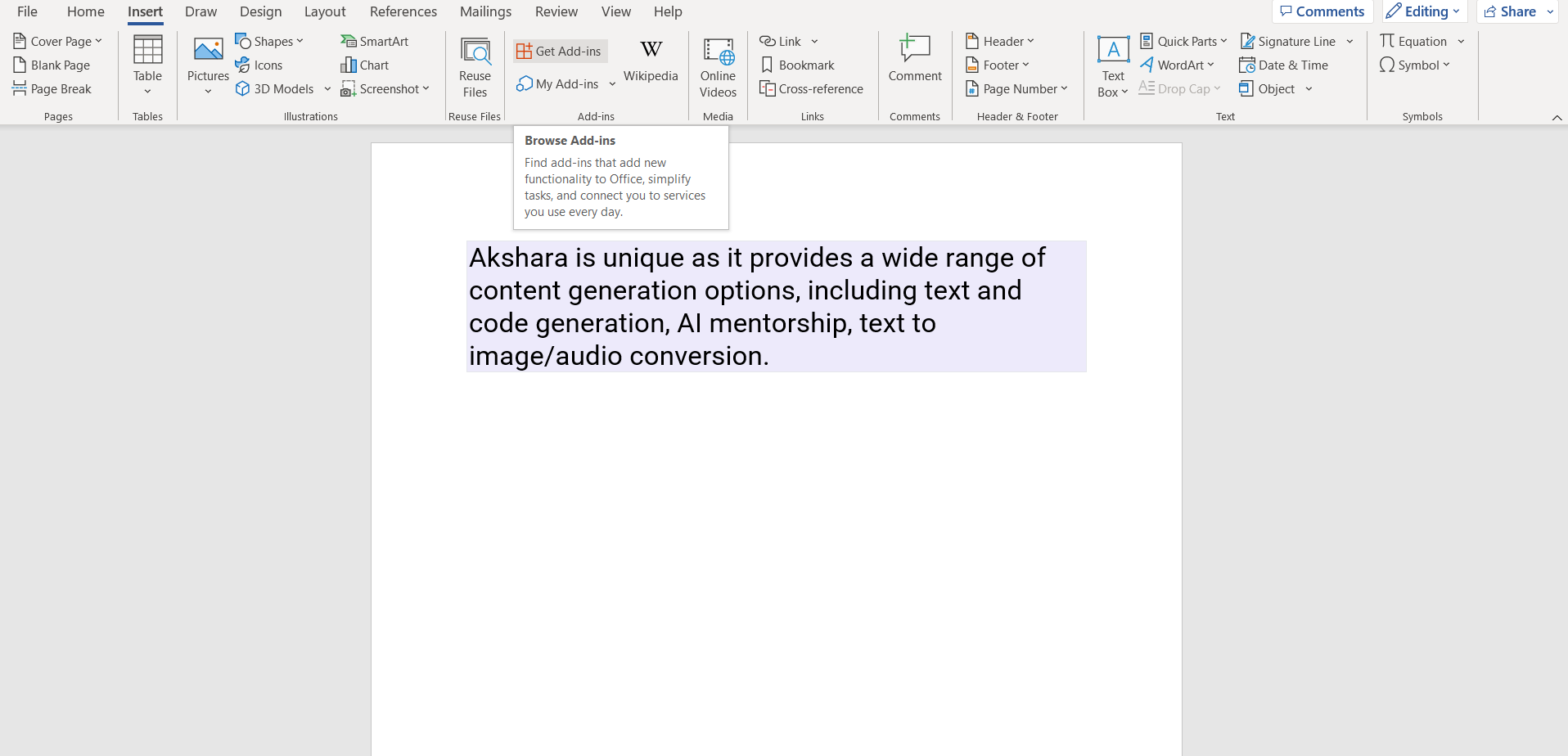
Step 1:Upon logging into Word, you'll find an option to add in 'Add-ins'. This enables you to add new add-ins.
Step 2:By selecting the 'Add-ins' option, you'll find our add-in called 'Akshara Word Rephraser'. Then, you need to click on the 'Add' button to install and use it. You can find it at.
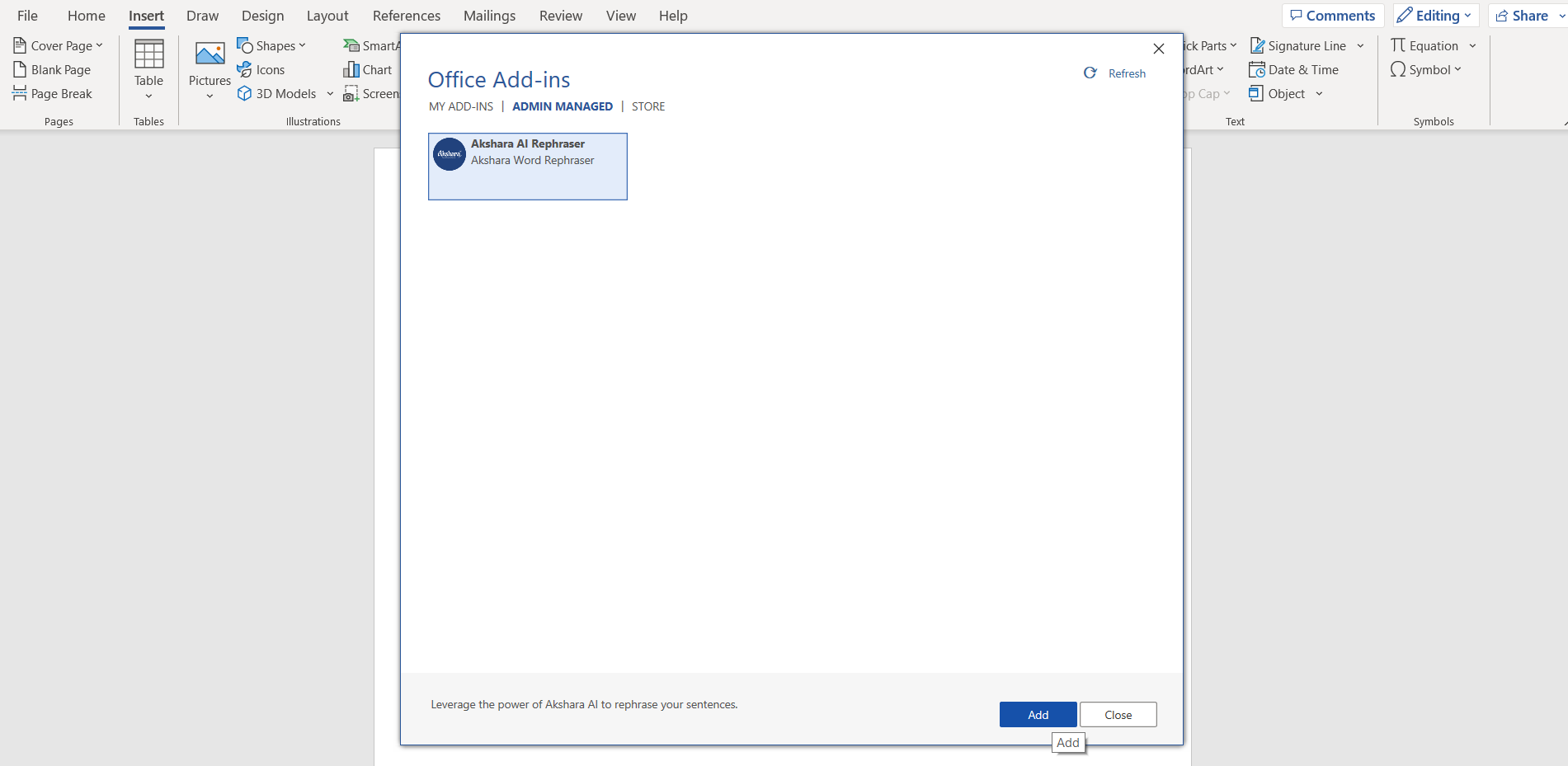
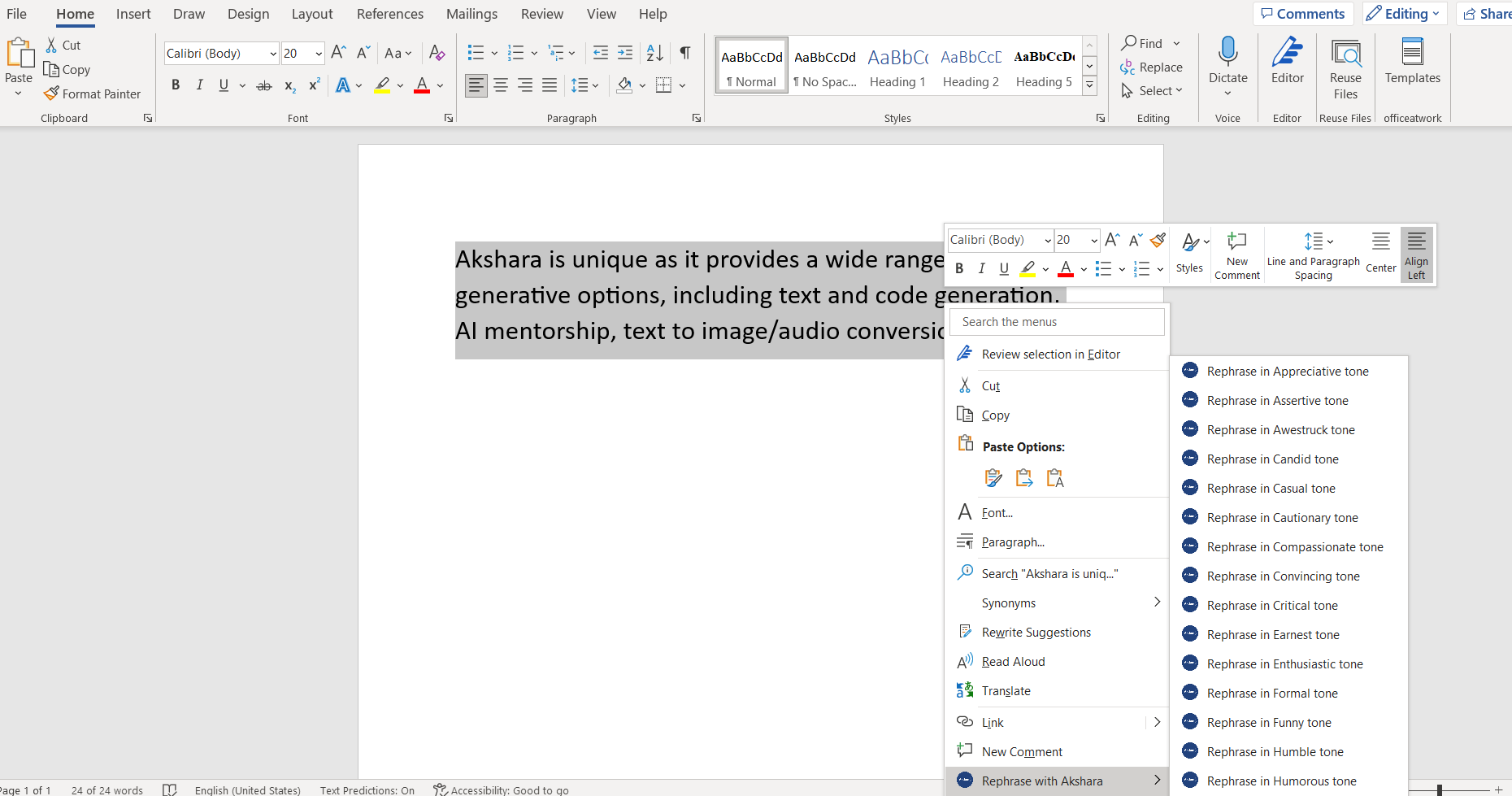
Step 3: After highlighting the desired text, right-click to access a menu. Here, you'll find an option to rephrase using Akshara. Upon selecting this option, a list of available tones will be displayed.