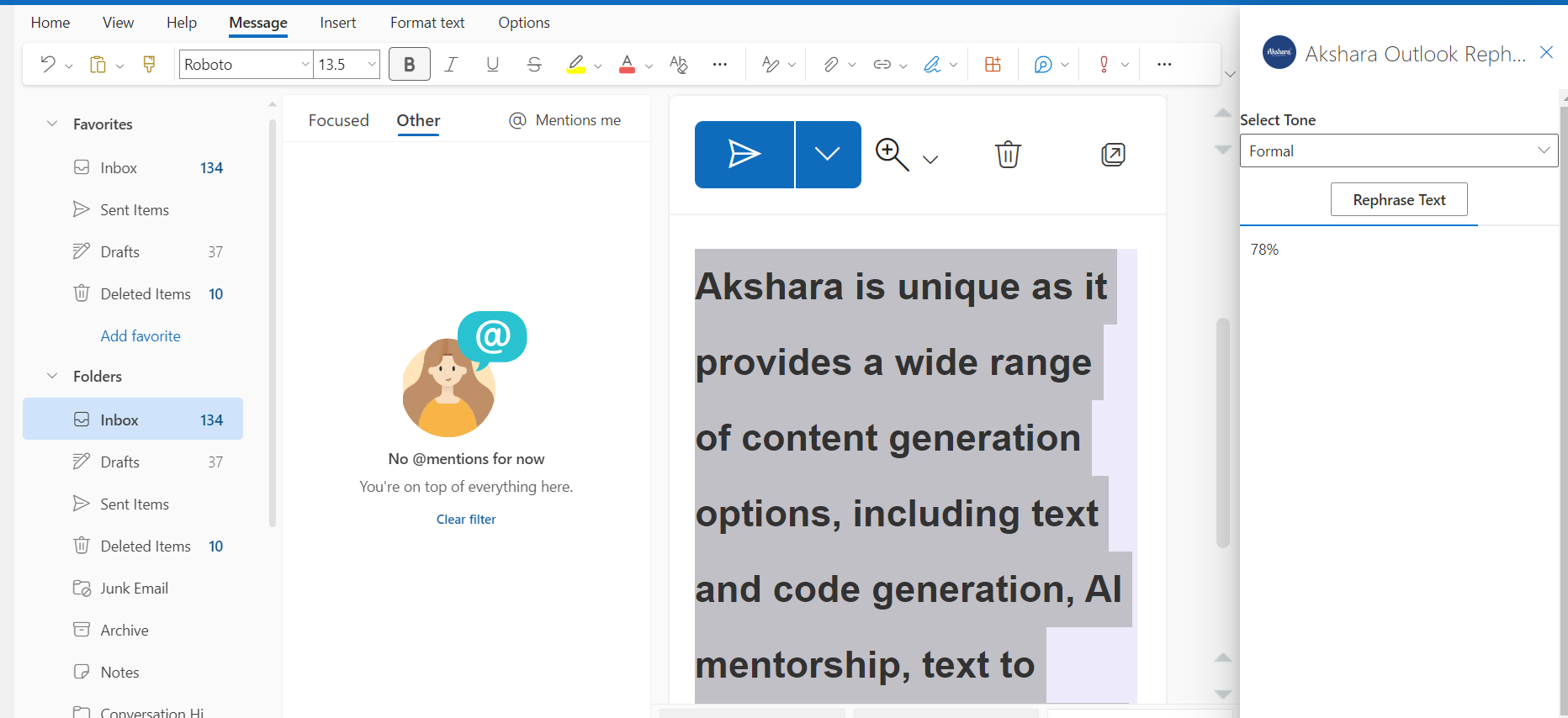Akshara's Outlook Add-In
Get Started with Composing Content Using the Akshara Outlook Add-In in Just One Click
Steps for using Outlook Add-In
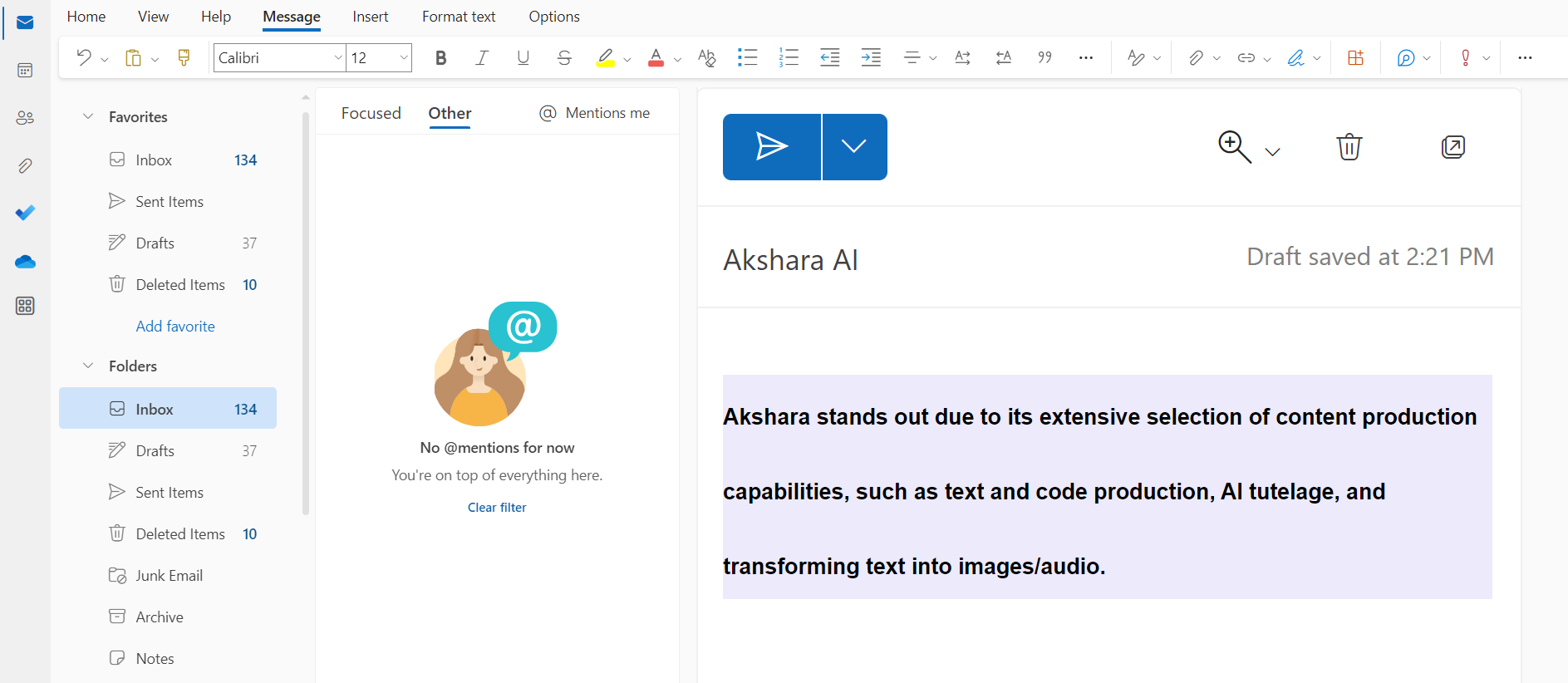 Step 1: To access Microsoft Outlook, follow these steps: Launch your preferred web browser. Go to the official Microsoft Outlook website or enter the URL: outlook.office.com. On the login page, enter the email address associated with your Microsoft account. Click on the 'Next' button. Enter your password in the provided field and click on the 'Sign In' button.
Step 1: To access Microsoft Outlook, follow these steps: Launch your preferred web browser. Go to the official Microsoft Outlook website or enter the URL: outlook.office.com. On the login page, enter the email address associated with your Microsoft account. Click on the 'Next' button. Enter your password in the provided field and click on the 'Sign In' button.
Step 2: Upon logging into Microsoft Outlook, you'll notice an icon for add-ins. Click on this icon and then on 'Get add-ins' to browse and acquire additional add-ins from the store. Access it at:.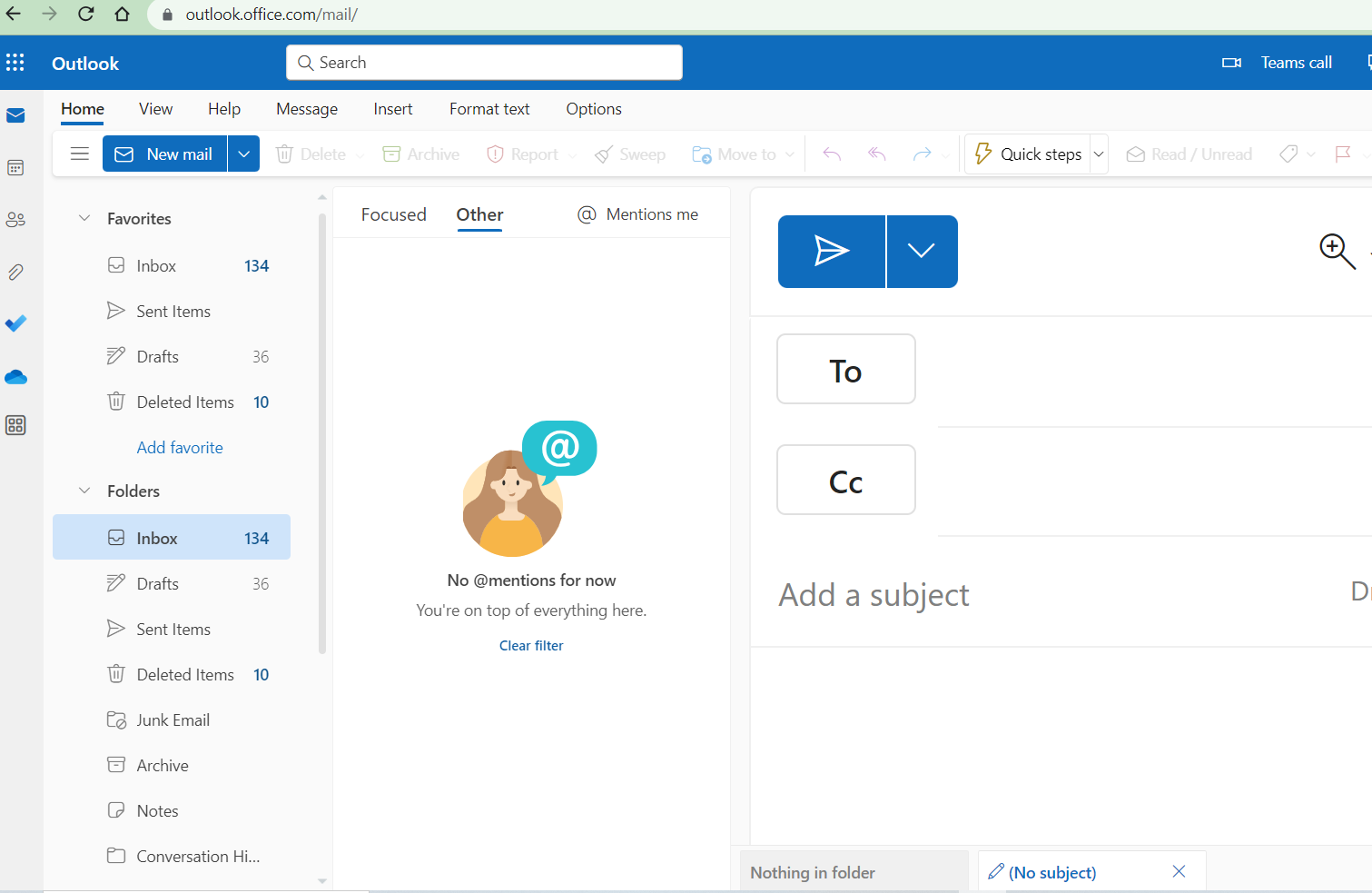
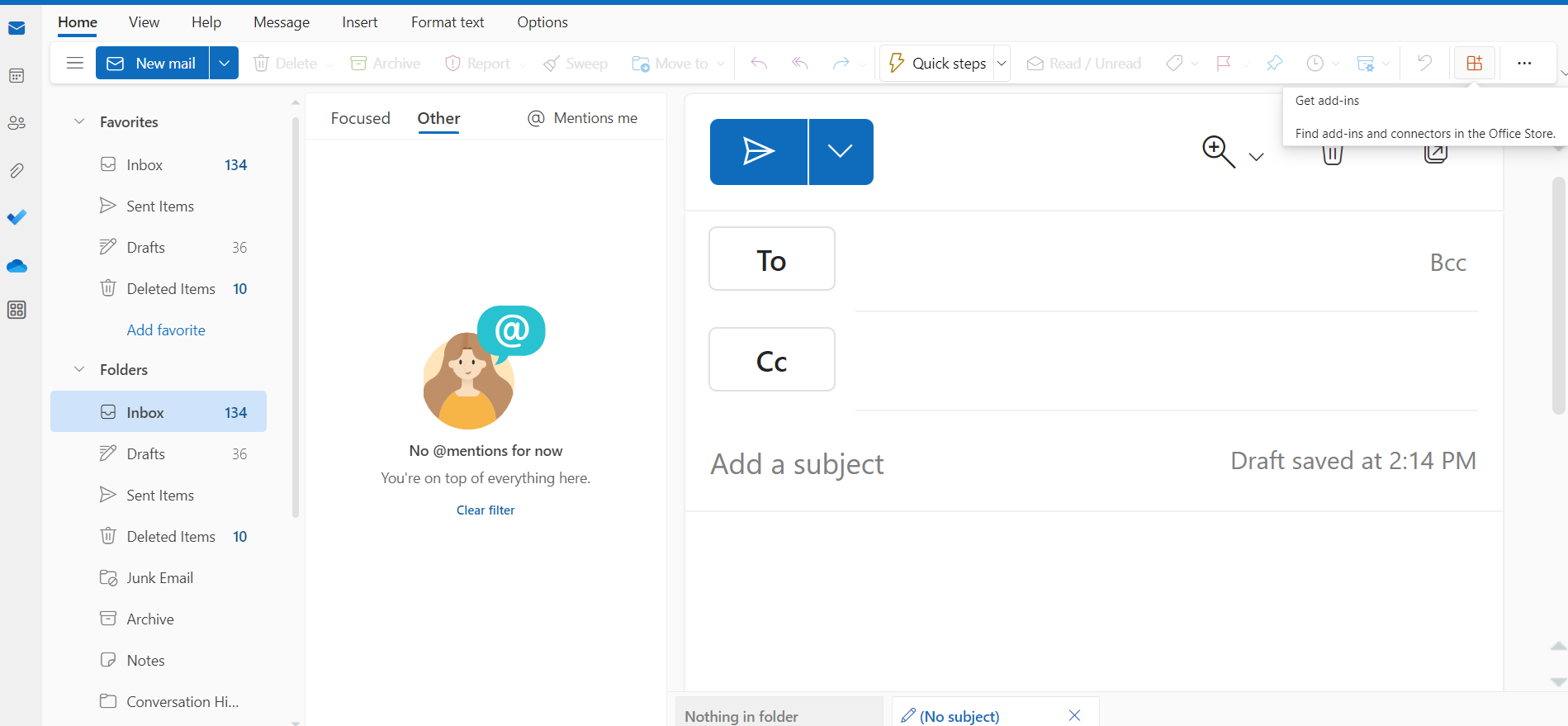 Step 3: In the add-ins section, you'll find an add-in called 'Akshara Outlook Rephraser.' To add this add-in into your Microsoft Outlook account, select and add it to your installed add-ins.
Step 3: In the add-ins section, you'll find an add-in called 'Akshara Outlook Rephraser.' To add this add-in into your Microsoft Outlook account, select and add it to your installed add-ins.
Step 4: After successfully installing the add-in, select the specific text that you wish to rephrase using the Akshara Outlook Rephraser.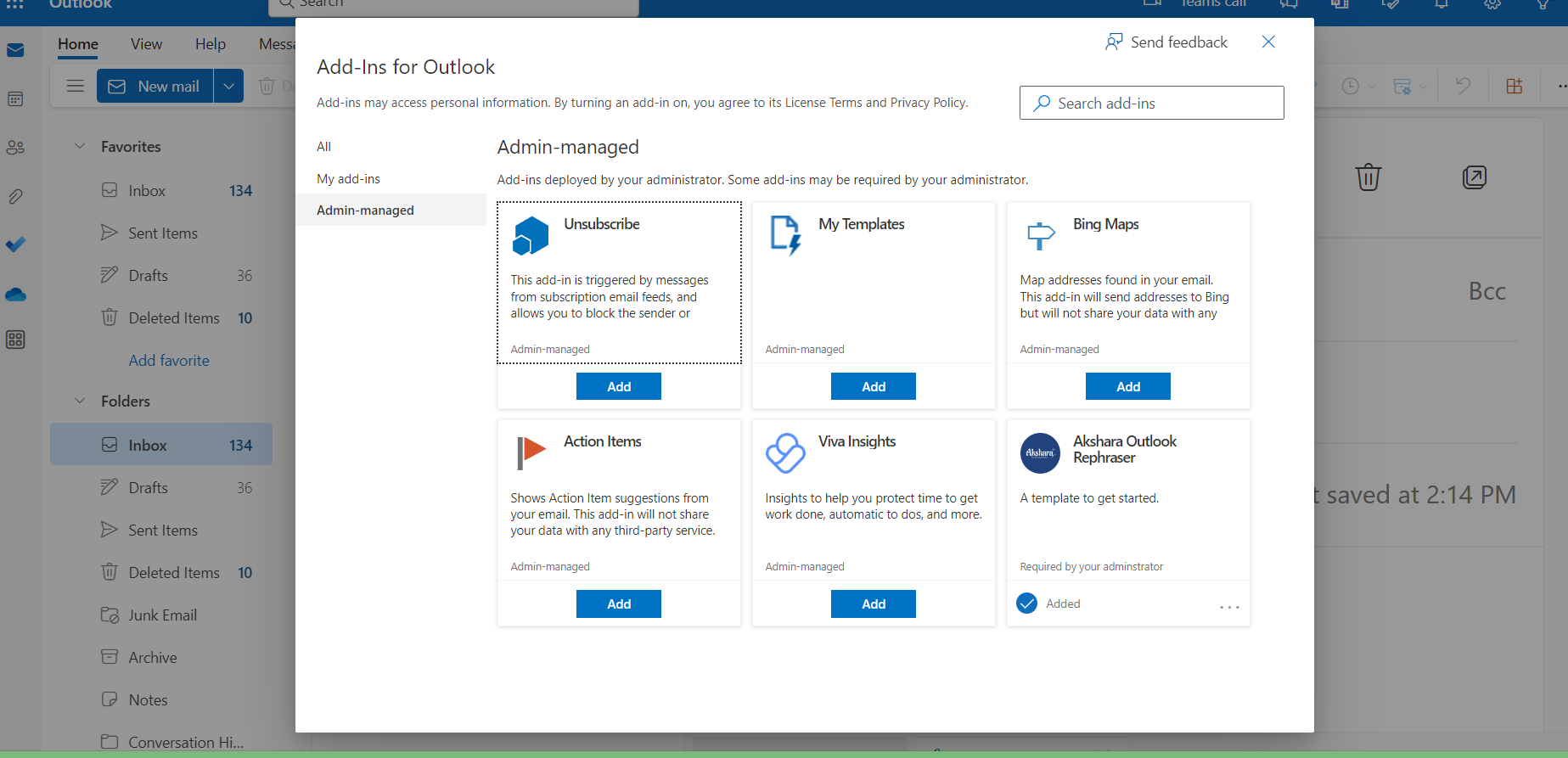
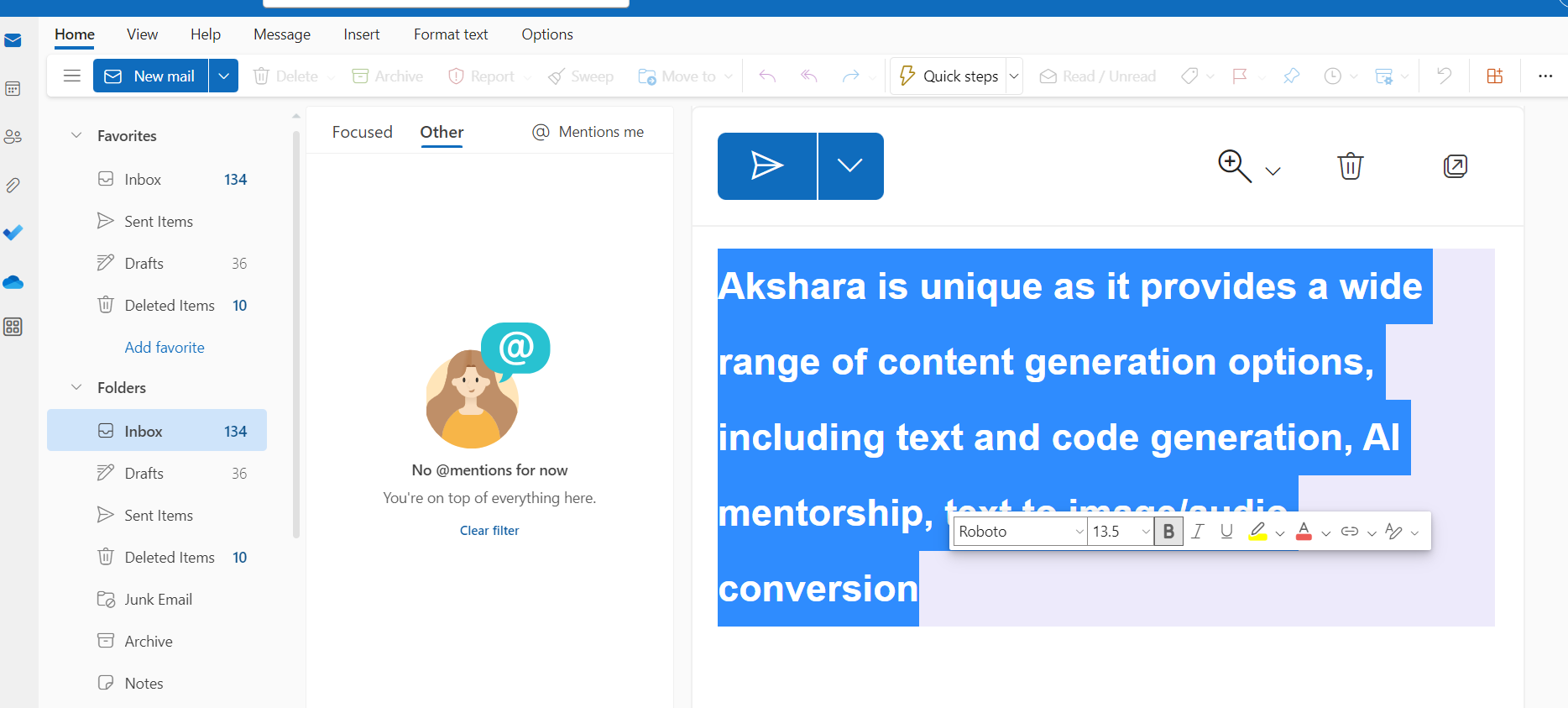 Step 5: After selecting the highlighted text, you can access the menu icon, where you'll find a rephrase option. You can choose the specific rephraser you wish to use.
Step 5: After selecting the highlighted text, you can access the menu icon, where you'll find a rephrase option. You can choose the specific rephraser you wish to use.
Step 6: Upon clicking the rephrase option, if you haven't signed in yet, you'll be prompted to initiate the sign-in process. This step is necessary to ensure proper authentication and access to the rephrasing functionality.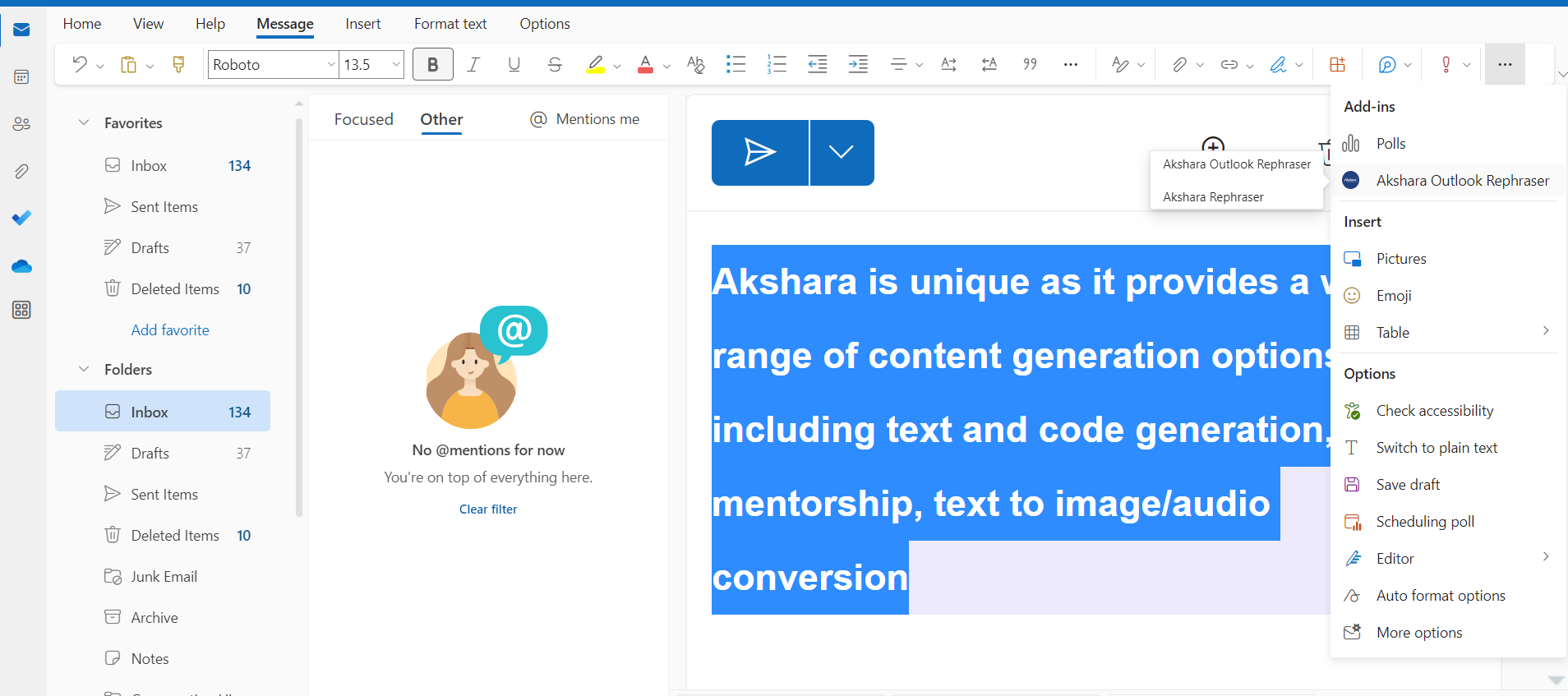
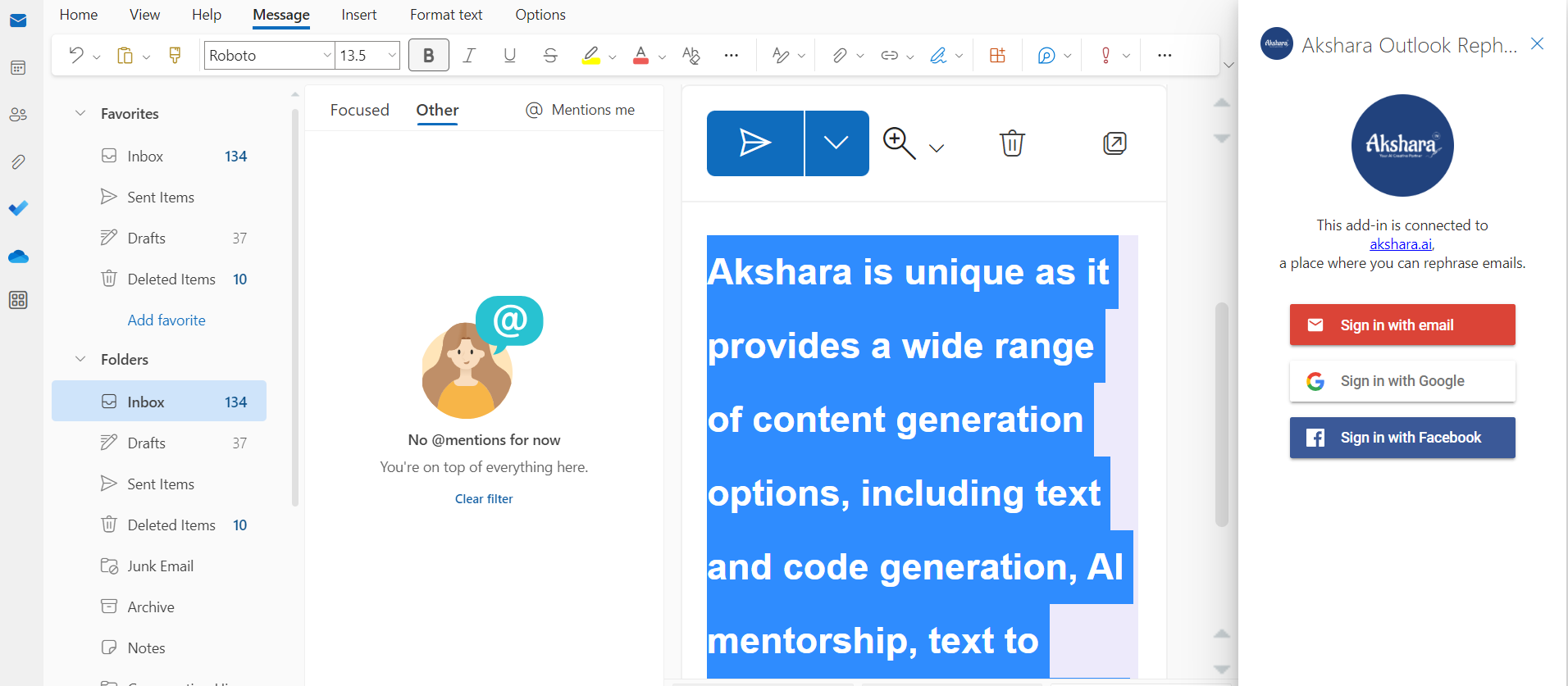 Step 7: If you're already logged in, you'll find an option to select the desired tone for the text and proceed with the rephrasing process. This feature allows you to customize the tone in which the text will be rephrased according to your preferences.
Step 7: If you're already logged in, you'll find an option to select the desired tone for the text and proceed with the rephrasing process. This feature allows you to customize the tone in which the text will be rephrased according to your preferences.
Step 8: Upon selecting the tone option, you'll be presented with a list of available tones. You can choose from various tones to rephrase the selected text according to your preference. Simply pick the desired tone from the available options to proceed with the rephrasing process.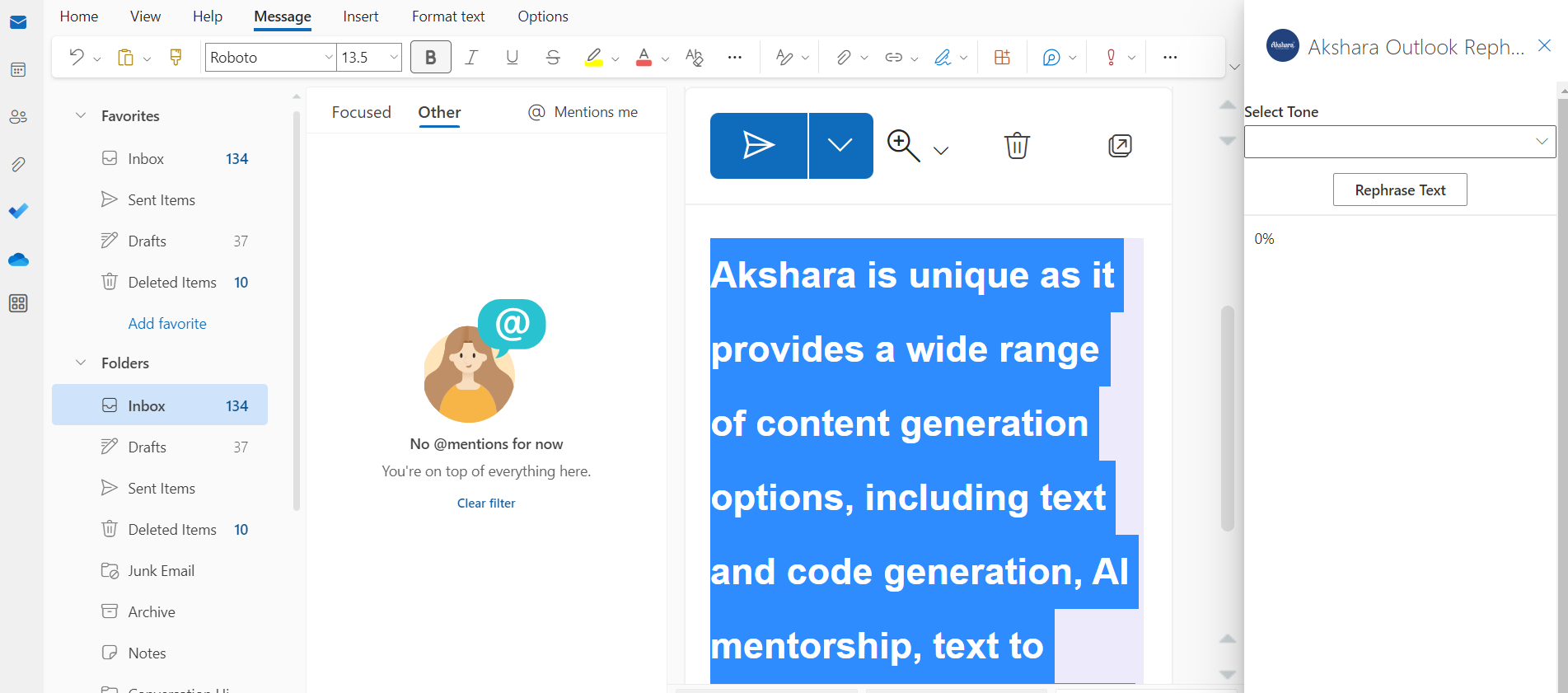
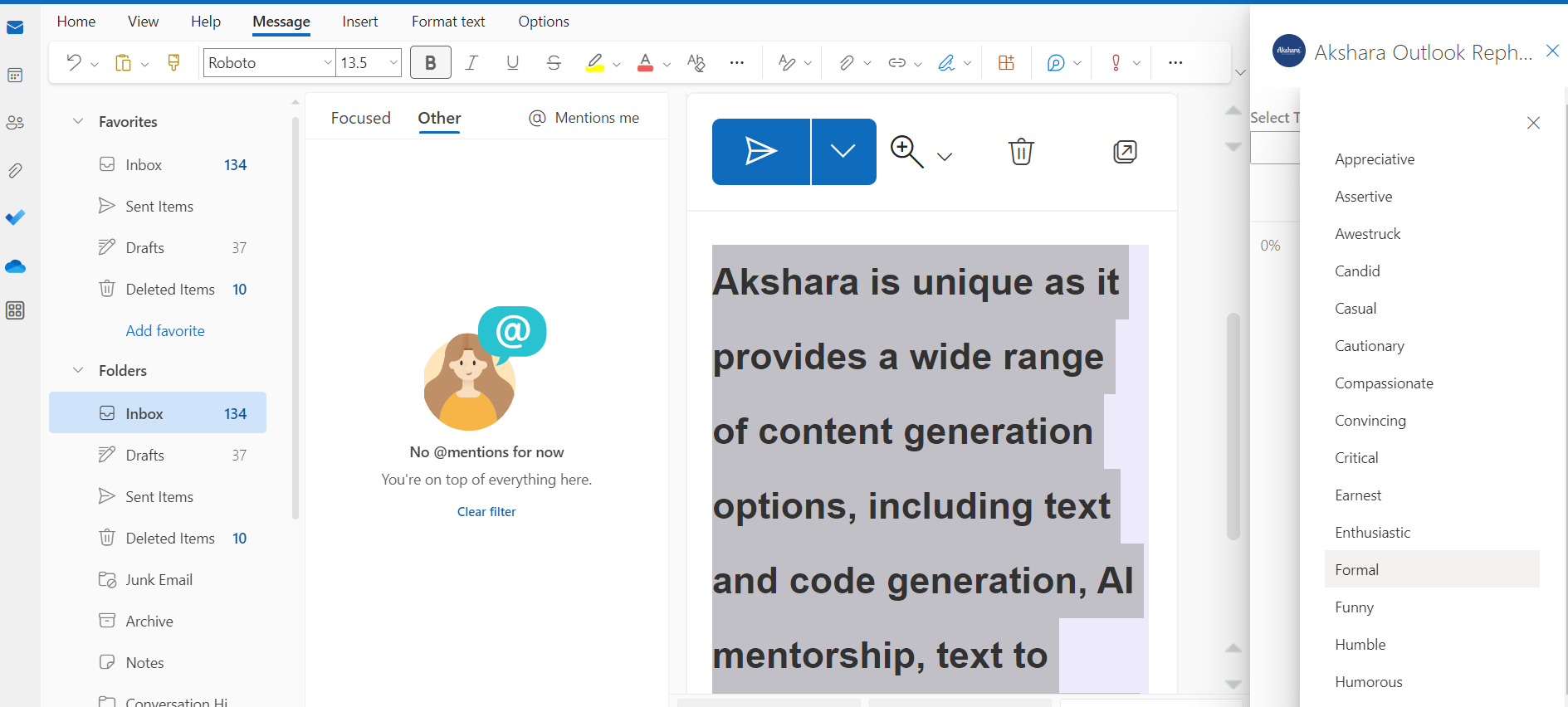 Step 9: Once you have selected the desired tone, proceed by clicking on the 'Rephrase Text' option. This action will initiate the rephrasing process, which may be indicated by a small progress bar.
Step 9: Once you have selected the desired tone, proceed by clicking on the 'Rephrase Text' option. This action will initiate the rephrasing process, which may be indicated by a small progress bar.
.
Step 10: After the rephrasing process is complete, the selected text will be successfully transformed according to the chosen tone.